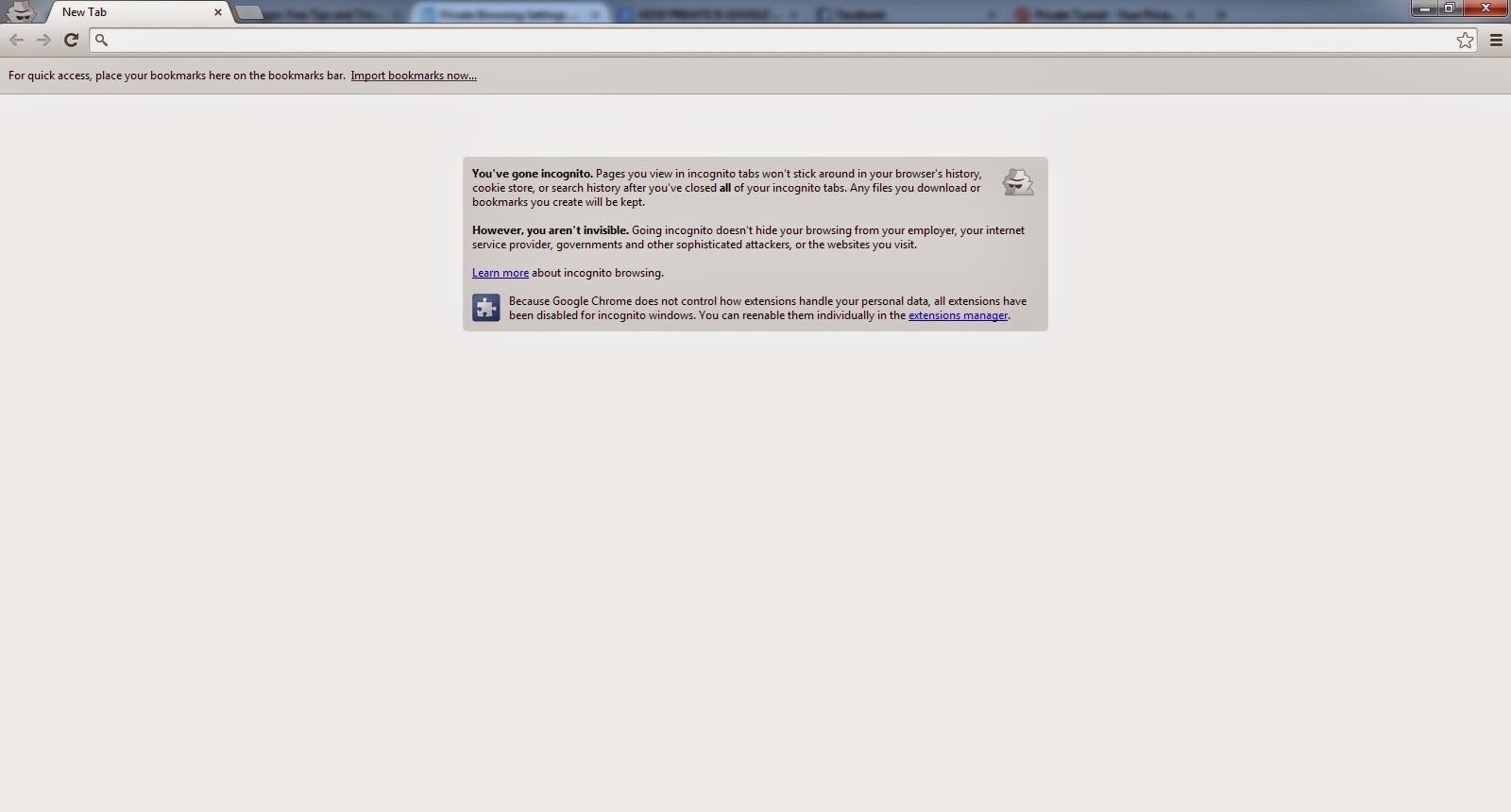How To Increase The Internet Speed in PC
Are you slaving yourself to that PC in exchange of a completed coursework? Or are you catching after an oncoming deadline? The more urgent the nature of work, the higher your expectations is for that internet connection.
And when it fails to deliver, there’s no telling how worse it could be.
What are the causes of this slow internet connection? About.com’s “Internet for Beginners” has identified at least thirteen (13) causes.
And when it fails to deliver, there’s no telling how worse it could be.
The slow net scenario
Now, at an era largely characterised by instant gratification, the sight of a loading icon – the circling arrow or the bar of green – could inspire automatic groans. Nobody wants them, unless this slow net thing is epidemic in your neighbourhood.What are the causes of this slow internet connection? About.com’s “Internet for Beginners” has identified at least thirteen (13) causes.
- Poor hardware
- Incorrect router configuration
- Leeching internet users
- Un-upgraded NIC
- Spyware/malware infection
- Downloads
- ISP’s routing signals
- Outdated DNS
- Full browser memory cache
- Devices disrupt signals
- Old PC
- Open windows
- Unattended dialog box
Take keen note these 13 represents the different possibilities. These may or may not necessarily disrupt bandwidth connection; it is up to you (dear user) to carefully weigh these things. The key to verifying it is by careful observation and simple logic (ie, is the connection faster with a new DNS, or not?).
Through a determined cause, you are able to appropriate a targeted solution. For instance, if the problem is caused by poor hardware, then you can purchase a newer and better model. If it’s about the incorrect router configuration, try to correct it or tap your friendly IT expert to do the works.
Or if the culprit of the internet snail-pace is your leeching neighbours (most likely the case for Wi-Fi connections), strengthen your connection’s password and utilise other security features. Infections, on the other hand, could be fixed through stringent scanning software.
Obviously, the nature of addressing your internet connection speed has something to do with the basics: consistent upgrades and investment in clearing ups. All of these serve to speed up that connection, probably faster than the proverbial energy bunnies.
They’re your key to the better world of lightning speed connection. And though you might approach them for professional service, they would be willing to extend support if you’re consistently nice to them.
Image Credit: ddpavumba
Faster than energy bunnies
There are many ways of increasing your internet connection's speed. The best way to do it is to start with diagnosis. See through those aforementioned causes and learn which among those are causing your internet speed to drop.Through a determined cause, you are able to appropriate a targeted solution. For instance, if the problem is caused by poor hardware, then you can purchase a newer and better model. If it’s about the incorrect router configuration, try to correct it or tap your friendly IT expert to do the works.
Or if the culprit of the internet snail-pace is your leeching neighbours (most likely the case for Wi-Fi connections), strengthen your connection’s password and utilise other security features. Infections, on the other hand, could be fixed through stringent scanning software.
Obviously, the nature of addressing your internet connection speed has something to do with the basics: consistent upgrades and investment in clearing ups. All of these serve to speed up that connection, probably faster than the proverbial energy bunnies.
Tech buddies
Apart from those, don’t skimp on tech savvy relationships. Try to foster a friendly (and not hostile) bond with that tech – the ones from the hardware distributor, the internet connection provider, the tech support team, and so on.They’re your key to the better world of lightning speed connection. And though you might approach them for professional service, they would be willing to extend support if you’re consistently nice to them.
Awakened consciousness
Lastly, to increase the speed of your internet connection, try not to do things that could disrupt it. Avoid these disruptive things if it can be helped. And if the PC or any other device is shared among the members of the family, encourage them to perform the same measures.Image Credit: ddpavumba
Author Bio:
Manuella Theissen works as a tech support for a widely recognised hardware brand. If not busy with clients, or writing stuff, Manuella can be observed at the local community service office, as she does code-writing tutorials for free.